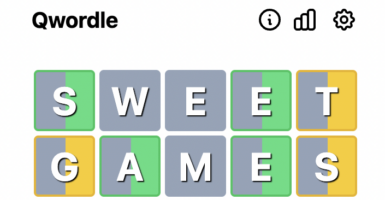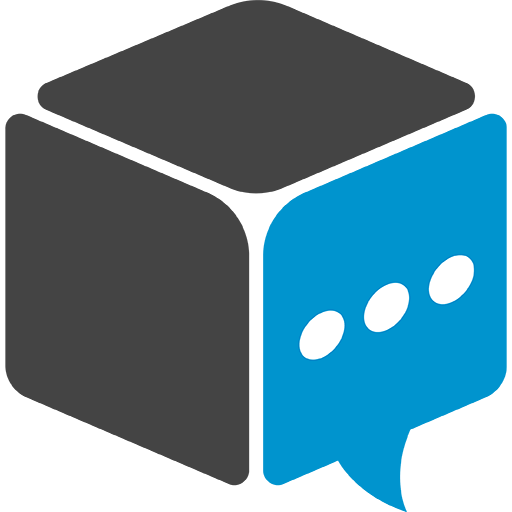Best Ways To Free Up Storage Space On Your iPhone
The best tips for increasing your iPhone storage capacity include deleting old text messages, offloading your files to a third-party cloud service, and frequently clearing your cache.
This article is more than 2 years old

In today’s society, our phones are the most important tools we possess that help to make our lives easier and more efficient. The type of phone that is dominating sales in the cell phone market is none other than the iPhone, and these cell phones have a finite storage capacity, meaning the more things that are stored in their memory will adversely affect the product’s ability to render reliable and efficient service. Today, I will give you a couple of tips to help you reduce the amount of storage your phone is currently using, and hopefully, it will help lengthen your product’s life span.
When many of us purchase a new phone, the carrier will cover the new phone’s cost and then pay them back in installments that get added to our monthly service bill. It never fails that once our phone is debt free and completely paid off, it will start having performance issues.
Most of the time, the consumer will feel helpless with that approximate $700 price tag for the latest model, so they go ahead and start the vicious cycle over again. However, increasing your iPhone storage space and, in turn, increasing its performance and overall longevity can help the consumer avoid that seeming inevitability.
Here are some very helpful tips to reduce the amount of storage space you have used on your iPhone. This will increase the performance of the product so that you can continue to use it effectively for an extended period and, in the process, helps you put off that additional expense for as long as possible. The first tip is to make sure you research the maximum storage capacity on your device and then look at what photos, videos, apps, and playlists are needlessly taking up space that could be removed.
Once you have that information, you are now ready to start really making some hay and get your phone storage to manageable levels. The second tip would be to make sure your photo storage settings are set to optimize since photos are the largest offender in taking up tons of space because of duplicate or blurry photos. You can turn this feature on by going to Settings, then going to photos, and making sure the box next to Optimize iPhone Storage is checked.
The third tip is to utilize a cloud service instead of your phone for storage, like Google Photos, Dropbox, or One Drive. Even if you have an iCloud account, you will want to make sure that you are uploading all your photos to a third-party storage provider. That is because once it is deleted on your device, it also deletes from your iCloud account, so utilizing that company as a backup will ensure you don’t permanently pay for this error in years to come.
The fourth tip is to delete apps you are no longer using to free up even more iPhone storage space. This really should be a common inspection task and checked on a regular basis to ensure that you are not holding onto apps that you will probably never use again.
According to CNET, “Open your iPhone’s Settings menu, tap General and go to iPhone Storage. You’ll see a list of your apps along with how much space each app occupies and the last time you used it. Scroll through the list and try deleting apps that you haven’t used in a long time.” If you don’t want to fully delete an app because you are afraid that one day you will need the data it contains again, you can offload it instead of deleting it. That way, you can reinstall it and pick right up where you left off.
The last two tips are to have the phone automatically delete old messages. This can be accomplished by opening Settings on your phone and clicking on the messages tab, taping the keep messages button, and under the option message history, you can select the auto-delete option and choose from 30 days, one year, and forever. Another big storage cleanse is to delete videos and music that are stored on other apps as well as your local phone storage.
The last tip on how to reduce your storage capacity is clearing your cache so that the temporary files are removed, which can really slow down your iPhone and is one that people forget to look at. Once you act on these tips, your phone will run like a brand new iPhone, which will be an improvement over how it currently is running today.