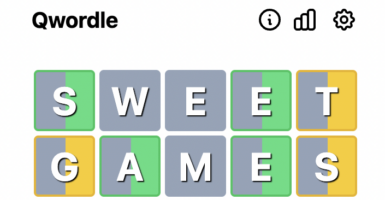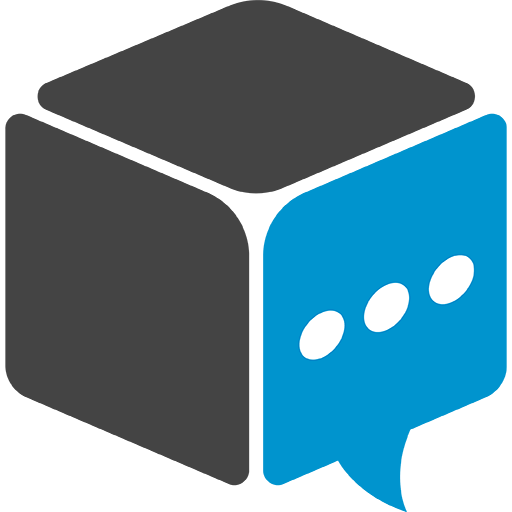Chinese Smart Watch Instructions and Manual
This article is more than 2 years old
1 USER SAFETY & PRECAUTIONS
1.1 PLEASE OBSERVE FOLLOWING INSTRUCTIONS IN USING ANDROID.
- Please read over the User Instructions before use the product.
- Power off SMARTWATCH whenever taking a plane. If SMARTWATCH automatic power on function with alarm clock, memo and etc when power off, please check and disable such setting before boarding a flight.
- In using SMARTWATCH, keep it from heat source and/or high voltage environment, for example, electrical appliance or electrically heated cooker. Use SMARTWATCH at normal temperature. SMARTWATCH may be damaged when temperature is higher than 55V .
- Alert to fire. Power off SMARTWATCH when you’re near flammable sources such as chemical plant, gas station, fuel depot and the like.
- Holding SMARTWATCH in hands during drive is prohibited. Do not put SMARTWATCH directly above the airbag or any area within the reach of expanded airbag to avoid grievous injury by shooting android by expanded airbag.
- Only standard cell, charger and accessories recognized by us allowed for use. We’re exempted from any responsibility for any consequence due to use of accessory produced by non-OEM.
- Unauthorized disassembly of SMARTWATCH by the user is prohibited.
- SMARTWATCH is interfered when it’s close to other electronic equipment, so keep it away from electronic equipments like TV set, radio receiver, PC and so on. Keeping SMARTWATCH close to credit card or magnetic field is prohibited.
- Power off SMARTWATCH near hospital or sanatorium, or else it’ll cause interference to medical electronic equipments such as heart pacemaker, hearing aid and etc.
- Mechanical vibration or shake of SMARTWATCH is prohibited. Striking the screen with sharp article is prohibited. • If android case is used or plastic android case is likely to deface the coating of android case.
- Cleansing android case with solute such as benzene, diluter or alcohol is prohibited; exposure of android to corrosive chemical and/or detergent is prohibited. The user may only gently cleanse SMARTWATCH with clean and soft cloth.
- Exposure of SMARTWATCH to sunshine or use of SMARTWATCH in the place of excessive fog and dust (for example, bathroom) is prohibited. SMARTWATCH is water proof.
- Exercise care when using accessories such as earphone. Never touch the antenna if not necessary. Only original antenna is allowed for use, for use of unpermitted antenna may cause damage of SMARTWATCH.
- When you want to pull out charge interface from SMARTWATCH, hold and interface tightly and pull it out. Pullout of power cable is prohibited.
- Do not rely on SMARTWATCH as the only communication tool in emergency, for example, medical aid.
- Put SMARTWATCH in safe place beyond the reach of children for fear of risk.
1.2 PLEASE OBSERVE FOLLOWING INSTRUCTIONS IN USING CELL.
- Please read over the User Instructions and label on the cell surface before use.
- SMARTWATCH has built-in cell, which should not be removed by the user without approval to avoid failure of android operation and cell breakdown.
- Charge the cell in coil and ventilated indoor area, otherwise excessively high ambient temperature during charging is likely to cause heating, fuming, burning or deformation and even explosion of the cell.
- Damaged cell or exhausted cell is prohibited for use.
- Change the cell when it does not meet performance requirement any longer. The cell can be charged for hundreds of times until change. The cell is consumable, which capacity will slowly attenuate though it can be charged for hundreds of times. When you find the service time of the cell (Call time and standby time), you should change it with a new one.
- The cell can only be charged with special charger, and continuous charging exceeding 24h is prohibited.
1.3 PLEASE OBSERVE FOLLOWING INSTRUCTIONS IN USING CHARGER.
- Please read over the User Instructions and label on the charger surface before use.
- Neither disassemble or nor refit the charger. Use of charger is prohibited when power cable is damaged, or else it’ll cause electric shock, fire and even damage of charger.
- Holding charger with wet hand is prohibited. Immediately disconnect power supply once charger is exposed to water or other liquid.
- Short circuit of charger is prohibited. Mechanical vibration or shock of charger is prohibited. Exposure of charger to direct sunshine is prohibited. Use of charger in area of high temperature (e.g. bathroom and etc) is prohibited. The charger is not waterproof, for which drenching or damping is prohibited.
- Do not use charger near TV set, radio receiver and etc.
- Hold charger tightly when pulling out the plug, for pullout of power cable will damage the electrical wire.
- Put the charger in safe place beyond the reach of children for fear of risk. Note: Description in User Instructions is based on the operation mode in simplify Chinese, which differs slightly from that of operation mode in English.
Attention: SMARTWATCH has many functions, including MP3, MP4, recording and etc. The user should observe applicable laws when using these functions. According to applicable laws, unapproved recording and reproduction and distribution of other’s voice may be deemed as infringement of privacy. Illegal use of recorded voice from recording function may cause infringement of right against the copyright owner. In this case, the user is solely and fully responsible. We’re exempted from any responsibility for any damage as a result of illegal use of SMARTWATCH
2 NOTICE BEFORE USE
2.1 SIM CARD
- When you register a number of mobile phone, you’ll get a SIM card (User identity card) from network supplier. If the card is of the size of credit card, take out smaller part and remove the edge.
- With this SIM card, the user can apply various functions of SMARTWATCH. All information relating to network connection is recorded in the chip of SIM card, along with the user’s personal information, including PIN code (Personal identity code), telephone directory, message and other additional system services.
- Use your SIM card with care by not twisting or pressing it violently. Do not touch metal interface as possible, put SIM card in the place far from electricity and magnet, and keep SIM card from contacting dust and water. You’ll be prevented from normal use of SMARTWATCH once SIM card is damaged. Attention: Before taking out SIM card, make sure to power off SMARTWATCH. Plug-in or take-out of SIM card connecting to external power supply is never allowed, or else SIM card and even SMARTWATCH will be damaged.
2.1.1 Installation & Take-out of SIM Card
Installation of SIM Card
- 1.Put the back of SMARTWATCH upwards to uncover SMARTWATCH.
- 2.Put the metal interface of SIM card downwards(Face SMARTWATCH), insert SIM card in SMARTWATCH, and make sure the bevel of SIM card aligning with the slot bevel.
- 3.Push SIM card inward until to the end.
- 4.Put the cell in SMARTWATCH, seal the cell cover again. The cell cover should be sealed tightly to ensure no gap between the cell and SMARTWATCH.
- Take-out of SIM Card
- To take out SIM card, you only need to press the edge of SIM card by hand and take it out by gently slide outward. Other operations are the same with those described in Installation of SIM Card.
2.2 CELL
Rechargahlc built-in cell is used in SMARTWATCH.
The efficiency of new cell may fully be developed only after 2-3 full charging/discharging cycles (Time of each charging should maintain 14-16h but not exceeding 24h). The user is advised for normal use of SMARTWATCH until cell capacity is insufficient and automatic power off before charging.
- To maintain the cell in best condition, we suggest once full discharging per month by using up the cell and automatic power off of SMARTWATCH.
- The cell can be charged and discharged for hundreds of time, but finally it’ll fail. In the case standby time and call time of SMARTWATCH are remarkably shortened, professional should be called in to change built-in cell.
- During charging the cell, slight heating of the cell is expected; your SMARTWATCH will be automatically protected with temperature rise of the cell to control temperature variation.
- Only appointed cell and accessory may be used, otherwise chinese SMARTWATCH could be damaged.
- When charger is out of service, disconnect its connection with SMARTWATCH and remove charger plug from power socket. Do not connect fully charged cell with charger, for overcharging will shorten the service lifetime of the cell. If fully charged cell is idle, the cell by itself will discharge after a period of time.
2.2.1 Charge the Cell
- I. Built-in cell is used in SMARTWATCH, thus direct charging is available.
- 2. Find charger plug in the side of chinese SMART WATCH. Conenct charger with SMARTWATCII and power supply.
- 3. When charging is over, first pull out charger from power socket, then hold down release buttons on both sides of charger plug to take out charger from SMARTWATCH.
- 4. Do not pull out or plug in charger plug violently, otherwise it’s likely to cause damaged android or charger.
- Graphical charging conditions are indicatedon display screen
• During charging, indication strip rolls cyclically;
• After charging, indication strip stops rolling. Warning in case of insufficient cell capacity
• In case of low cell capacity, insufficient cell capacity will be indicated on display screen, SMARTWATCH will make alarm, and then SMARTWATCH will soon automatically power off. Please fully charge the cell. If warning of insufficient cell capacity is received during call, please end up the call as soon as possible.
2.3 MEMORY CARD
- 1. Put SMARTWATCH upside down, open cell covcr,andthen open T card plug.
- 2.Put metal interface of memory car downward, gently put in and put on T card plug.
- 3. Do not insert any object into the socket of memory card except for memory card.
- 4. Do not stick object such as label on memory card, for slight change in the thickness of memory card may lead to difficulty in plug-in or take-out and even loss of file or information.
- 5. Exercise extra care when plugging in and taking out memory card to avoid scratch or folding of memory card and metal interface.
2.4 USB COUPLER
l.Connect USB coupler with PC USB interface (Desktop or laptop);
2.Conncct another end of USB coupler with charging interface on the base of SMARTWATCII;
3.Download and charging functions are available with USB connection;
4.When you concnct SMARTWATCH with PC with USB coupler, your SMARTWATCII will remind “memory dewvice, network camera and sequence interface” in power off state.
2.5 SECURITY PASSWORD
2.5.1 PIN Code (4-8 Digits)
This is personal identity code of your SIM card. Geenrally, PIN code is supplied along with SIM card by network service provider. • If you input wrong PIN code for thee consecutive times, SIM card will be locked, in this case, SIM card may only be unlocked by inputting PUK code. For more details, please cotnact your network service provider for unloacking your SIM card.
2.5.2 PIN 2 Code (4-8 Digits)
Some SIM cards have PIN 2 code for accesstosome functions, such as notice of communication fee and dialing of fixed telephone number. These functions may only be supported by your SIM card.
2.5.3 PUK Code
Unlocking of locked PIN code needs PUK code, filti namely, private unlocking password. Otherwise, please contact your network service provider and ask for the password. If you lose private unlocking password, please also contact your network service provider.
2.5.6 Android Password
Android password prevents unauthorized use of your chinese SMARTWATCH manual by other (Original android password is “1122”). • To ensure security of your personal information, please timely modify original android password.
4 ABOUT KEY FUNCTIONS OF ANDROID
- •Bluetooth: You may directly transmit the file to be transmitted with Bluctooth; after the file to be transmitted is searched, go on operation according to indications on the screen; in receiving information, select RECEIVE and the file will automatically be saved in the directory set by the user.
- •Bluetooth Dialer: You may connect SMARTWATCH with smart Bluetooth; SMARTWATCH functions as Bluctooth dialer for synchronous telephone directory, music and call record. After installation and establishment of APK ( APK download address: http://pan.baidu.coinisil wAUC.2) , synchronous agenda, life reminder, email, social function and message are available (Android 2.3-4.4 versions are available and optimal for application of Motorola and Samsung cell phones).
- Android: Inserting in common SIM card, independent use as normal cell phone is available.
- Display ON by raising hand: Wear on SMARTWATCH properly and raise your hand 45°, the screen will be automatically ON;
- Video player: You may browse or process video file saved in the player, play the recorded film and MP4 file downloaded from the network and etc;
- Music nlaver: You may nlav MP3 music file saved in android or memory Card as well as synchronous music after connecting with Bluetooth. 5 BASIC OPERATION OF ANDROID As android version is updated for actual application, some applications arc continuously improved, the details of User Instructions may differ slightly from SMARTWATCH, and however, instructions on the use remain unchanged. The User Instructions are for reference only, and SMARTWATCH will prevail.
5.1 POWER ON
5.1.1 Power Connection
In general case, you can connect SMARTWATCH with power supply by holding down POWER.
5.1.2 Enter PIN Code
- In absence of password setting of chinese SMARTWATCH instructions or password protection setting of SIM card, SMARTWATCH will automatically search the network. After network registration of SMARTWATCH, network title will be indicated on the screen, in this case, you can dial or answer call.
- If power-on password is set for SMARTWATCH, the screen will remind you of entering power-on password, and SMARTWATCH will be connected after entering in proper power-on password.
- To prevent your SIM card from illegal use, you may set protection password (PIN code). After setting of PIN code, you’re requricd to enter PIN code after SMARTWATCH is concncted to power power; please enter proper password; during entering in the password, the screen will display “e” number in lieu of the content of input, then press CONFIRM to confirm; after unlocking, SMARTWATCH will display the title of registered network and signal intensity.
- If wrong PIN code is. entered for three consecutive times, SIM card will be locked. In this case, ‘please contact network service provider. • If you don’t know your PIN code, please contact your network service provider.
- If “Insert SIM card”is displayed on screen after power on, please power off SMARTWATCH by pressing POWER SUPPLY and check whether your SIM card is installed properly or not installed.
5.2 POWER OFF
5.2.1 PowerDisconnect:
- To disconnect SMARTWATCH, please hold down POWER SUPPLY in standby mode. When power-off flash is displayed on the screen, SMARTWATCH is disconnected from power.
5.3 COMMUNICATION
5.3.1 Dialing
- This function is available only after the title of network is displayed on the screen.
- In standby mode, enter telephone number with dialing keyboard on the screen, press CALL to dial a number.
- Or dial a number in TELEPHONE DIRECTORY, press on TELEPHONE DIRECTORY in standby mode, find liaison in corresponding TELEPHONE DIRECTORY and select corresponding number, dial a number by pressing CALL in the option.
- Or dial a number through ‘MESSAGE. If the message received contains telephone number, then you can dial the number through inbox information, or vou can dial the sender of the message.
- Select and open your needed information in 1NBOX, press OPTION to enter in option interface, and then select USE THE NUMBER to select telephone number contained in the message to select such number or number of the message sender. Press OPTION again and you can select operation to DIAL or SAVE selected number.
- When the telephone number is connected, communication timer is displayed on the screen.
- When the telephone number is connected, press HANDS-FREE and you can enter in hands-free state or mute state. In hands-free communication mode, please keep your car far from the earphone, for amplified sound volume may cause damage to your ear.
- If no call is established, potential causes are:
- “BUSY LINE” indicates busy line by call or no idle network; if automatic redial function is set, SMARTWATCH will automatically redial.
- “CALL REJECTED” means call being disabled, for example, setting of call limitation function.
- If the number dialed is saved, the owner’s full name corresponding to the number will be displayed on the screen.
- Press RETURN to end up call, and your call time will be displayed on the screen.
- Press POWER ON/OFF and you’ll cancel the number you just dialed.
5.3.2 Emergency Call
The emergency number can be dialed even in the case of locked android or lack of SIM card (But it must be within the coverage of the network).
- Different emergency numbers are established in different countries. Thus, emergency number in your chinese SMARTWATCH instructions will not be available in all regions. Sometimes, your emergency number may not be dialed due to the impact of network, environment or interference event.
- 112 is standard GSM emergency number that is available with any GSM network in the world.
5.3.3 Dial International Call
- To dial international call, please dial “+” in lieu of “00”.
- Enter national code. • Enter area code and telephone number.
- Like common international call, dismiss prefixed “0” of city area code. Attention: Call dialing mode between different areas of some countries or regions (e.g. provinces in mainland China and IIKSAR) is the same as that of international call.
5.3.4 Dial Recent Call
No matter dialed call is connected, your android will save the ‘sit of recent call-in and call-out numbers. The list saves calls in the order of recent to late numbers. And old numbers exceeding the range of save will be deleted.
- In standby state, press DIAL to enter in CALL RECORD interface to display recent call number. Press DIAL and you may select the number to be dialed before dialing such number.
5.3.5 Answer Call
- When a incoming number is called, the incoming call is reminded in RING, VIBRATION, VIBRATION & RING or RING AFTER VIBRATION mode will function. dendening unon android setting
- To answer an incoming call, press ANSWER.
- To dismiss an incoming call, press POWER ON/OFF or RETURN.
- If you’re subscribed “CALLER ID” service, the caller’s NUMBER and ADDRESS will be displayed on the screen; if this number is saved in TELEPHONE DIRECTORY, the caller’s full name corresponding to this number will be displayed on the screen
- Press POWER ON/OFF or RETURN and you may end up the communication.
5.3.6 Missed Call
In the case of missed call by the user, a prompt box will pop out on main screen, with which the user may check the list of missed call by pressing BROWSE.
5.3.7 Additional Functions During Communication
- Disabling of MUTE mode, volume tuning and entering in dial are available by operation of communication interface.
- In the process of communication, you may press OPTION to enter in operational functions. With the options, y may save single-line call (Suspension/resume), end up call, conn t new call, open telephone directory, access to call record or info ion function list, record, mute, power off, (Connect dual-tone multinle-freauencvl or tune the sound volume.
5.4 TEXT INPUT
SMARTWATCH is developed for multilingual application, not only chiense and english are displayed on the interface of list of functions, but also chiense and english messages can be edited thereon. With ABC Chinese and English input methods, you may also write and edit Chinese and English telephone directories and etc.
Following input modes are available with SMARTWATCH; furthermore, you may make manual switching of spelling input methods as you will on edition interface; as one key corresponds to one letter, the user may select corresponding word on the key by directly pressing the letter.
5 .4 .1 Strokes Input Method
- Strokes input method is developed by people’s habit of handwriting Chinese characters. Simply by entering corresponding strokes of Chinese charaters to your handwriting habit, along with input of stroke keys corresponding to number keys in order, in the process of input, the bottom line on the screen will always display Chinese character or radical of corresponding strokes, and you may manually select candidate character as you will, or touch the screen to confirm Chinese character you need to enter. In this case, SMARTWATCH will automatically associate one additional character.
5.4.2 Smart English Capital & Small Letters
- In the state of this input method, the user simply needs to press the digital key of chinese character without selection by holding down the key. This input method will automatically display possible spell combination. Then, select Chinese character by —V”‘ , and the candidate character below will also be changed accordingly. Capital & small letters input method is available with SMARTWATCH, with which letters may be entered by holding down the keys. Each keystroke enters one corresponding character.
5.4.3 Numbers Input Method
- In this state of input method, corresponding numbers may be entered by pressing NUMBER.
5.4.4 Punctuation Mark Input Method
- In this state of input method, the user needs only to switch to punctuation marks. The user may select corresponding marks by touching the marks to be entered.
5.4.5 Spell Input Method
- In this state of input method, the user needs only enter initial of Chinese character, and Chinese character with initial indication will always be displayed on the screen, you may manually select candidate Chinese character as you will or touch to confirm Chinese character you need. In this case, SMARTWATCH will automatically associate one additional character.
6 FUNCTION OF LIST OF FUNCTIONS
6.1 TELEPHONE DIRECTORY
- The telephone directory includes local and Bluetooth paths;
- Local telephone directory indicates telephone numbers in SIM card or SMARTWATCH. Bluetooth telephone directory indicates telephone numbers after connection with smart phone Bluetooth and synchronizing smart phone, this list of functions is only enabled by successful connection with Bluetooth Partner; entering in telephone directory interface and you may browse current records or call current numbers.
- Maximum 500 telephone numbers can be saved in SMARTWATCH. If your SMARTWATCH is overloaded by more than 500 telephone numbers, part of these telephone numbers may be omitted. Preset capacity of SIM card is 250 telephone numbers, while Bluetooth telephone directory synchronizes with that of smart phone;
- You may add telephone numbers in SIM card or SMARTWATCH through touch screen; SMARTWATCH supports name-card type telephone directory, i.e. you may save the liaison’s FULL NAME, TELEPHONE NUMNER, EMAIL, SYMBOL OF INCOMING CALL, RING ELECTION OF INCOMING CALL and like information on name-card with the functions of telephone directory. The record of telephone directory in SIM card only supports input of FULL NAME and TELEPHONE NUMNER. In the state of standby mode, you may browse telephone directory intcrfacc by manual clicking of TELEPHONE DIRECTORY. Entering in the list of functions of telephone directory, you may select such functions as ADD LIAISON, OPTION and etc.
6.2.1 Message
Write Message
- The user may select establishing a new message. After information edition is finished, select this operation and you can select
- SEND, INSERT TEMPLATE, SAVE and etc as you need.
- SEND: enter in telephone directory,to select insertion of telephone number or automatic input of telephone number, select sending information through SMARTWATCH or Bluetooth.
- INSERT TEMPLATE: enter in directory of daily phrases and select inserting in one message. SAVE: This operation directly saves current message in draft box.
TEXT INPUT:
- the user writing message may select capital & small English letters, spell input, smart spell, capital & small Spanish letters, capital & small French letters, capital & small German letters, capital & small Italian letters, capital & small Russian letters and number input; this setting supports following input modes, namely, standard keyboard, letter-number keyboard and handwriting keyboard.
- On edition interface, the user may switch any input method by hand. The user may switch input method by directly selecting corresponding bettons on visual keyboard.
PUNCTUATION MARK:
- in the state of this input method, the user may switch to punctuation mark and click the symbol of punctuation mark he wants.
Inbox
- The user may synchronously receive the messages from connected smart phone to browse, deletion and all deletion operations.
- With display of information list, the user may click to browse corresponding short message, operate REPLY, CALL THE SENDER, FAWARD, DELETE and other functions from received information options;
Draft
- It saves information after information memory and edition confirmation. Outbox The message is saved in this menu after sending. Message Template SMARTWATCH contains 10 preset information templates, and the user may edit these templates:
Message Setting
-
- This functions supports setting of parameters relating to mess1e. Mode Setting: two modes arc optional. Setting of basic parameters is available with MODE NAME, MESSAGE CENTER NUMBER, MESSAGE VALIDITY, SEND FORMAT and etc.
State Setting:
-
- Open or close MESSAGE REPORT and REPLY PATH. If MESSAGE REPORT is set to cloy, message center will return message report when the recipient receives your message or fails to receive your message for some reason, so that it’s easy for you to see whether your message is received by the recipient (Network support is necessary).
- If reply plIth is set to open, the message sent by the recipient will automatically select the message center selected by you from which you sent the message once the recipient applies reply function. Memory State: Browse memory state, including memory state of SIM card and SMARTWATCH.
Memory Position:
-
- Browse or modify preset message storage. Bluetooth dialer using message function needs installation of appointed APK matching smart phone ( APK download address : http://pun.haitio.com/silwAl(l ) .
- Operation method of Bluetooth message function is consistent to that of SMARTWATCH.
6.2.2 N111S Attention:
MMS may only be sent by inserting In SIM card with GPRS function. If GPRS function is not subscribed, MMS function will not be supported! MMS function is a network service, for which you’re expected to apply with network operator for sending and receiving MMS. SMARTWATCH supports MMS sending and receiving functions.
MMS is shortened from multimedia information containing picture, sound and text. The MMS sent by you is sent to network MMS center at first, and then it’s sent from MMS center to recipient user (The user’s android with MMS function). If the recipient user’s android is powered off or unable to receive MMS, the network will save the MMS temporarily, and storage term of MSS is jointly determined by sending user and network operator.
• If the recipient user’s android does not have MMS function, MMS center will create temporary mailbox to save MMS for the user in special server, as well as remind in the form of message the user of online reading of the MMS. If the user fails online reading of the MMS within 48h, the MSS and temporary mailbox will be deleted. • All MMSs arc stored in memory bank of SMARTWATCH. SIM card is unable to store MMS.
• If MMS storage is full, one dialog box will appear on main screen. • If the recipient user received and read the MSS, SMARTWATCH will receive a acceptance reminder (If message transmission report s..•:.reportjr.11,,and message reading rort are set to open).
6.3 CALL RECORD
You may browse condition of your recent callsthrough the list of functions or setting of common calls. Note: call record in SIM card will be displayed in the small icon before the record. Missed Call All missed calls in SIM card are displayed. Select one missed call to check date, time, telephone number and frequency of the missed call. If the calling user’s incoming call is rejected by the caller, it’s also deemed as missed call.
Dialed Call All dialed calls in SIM card are displayed. Select one dialed call to check date, time, telephone number and frequency of the dialed call. Answered Call All answered calls in SIM card are displayed. Select one answered call to check date, time, telephone number and frequency of the answered call. Delete Call Record Enter in the card, select to delete the call record of missed call, dialed call, answered call or all calls. Call Duration Count call duration of the latest call, total dialed calls and total answered calls from timing reset of the last cycle, or all timing may be reset.
6.4 PEDOMETER
- The pedometer applies 10-step anti-shake function, namely, the number of steps is counted until 10 steps are gone by. On the pedometer interface, click START and the pedometer will start to count the number of steps, click SUSPEND and the pedometer will suspend to count the number of steps, click STOP and the pedometer will stop to count the number of steps, click RECORD to browse basic information on late counting.
- Revision of setting of personal information and pedometer setting is available with setting options.
6.5 GPS
6.5.1 Real-time Satellite Coordinates
- •Enter in the list of functions, when SMARTWATCH automatically receives satellite positioning signal and displays the point on GPS coordinates, longitude and latitude are derived from more than three positioning points and displayed beside the coordinates. No record is displayed without search.
6.5.2 Number Settings
- Three sets of numbers can be set with number setting function. These numbers are famumbers for looking up the geographical position of the watch through message. Send capital GPS message from smart phone to SMARTWATCH with family numbers, and the position of android can be found with map of smart phone (AMAP is recommended).
- Attention: GPS application is available only in outdoor area free from covering obstruction.
6.5.3 Continuous Positioning
- •Once SMARTWATCH is installed T card and enabled this function, positioning file will automatically be generated in the background and saved in T card. Positioning record can be browsed on Google Map with the copy of positioning file ; The interval of continuous positioningcan be set to 5-15min (Enabling GPS will consume a lot of power, thus it’s advisable to set long interval or enabling less GPS as possible).
6.6.2 Video Player
SMARTWATCH has built-in video player, with which the user may browse or process vidoe files saved inside, including film, MP4, avi file and etc. Attention : video files stored in the folder with “video ” root directory may be played normally;
- Please select moderate sound volume when appreciating film music, for continual play of high volume may damage your car;
- On film player interface, press SELECT for play, CONFIRM for stop, for play back, t./- for fast forward, r for fast play and for slow play.
- Press CONFIRM on play interface to suspend play; press CONFIRM again t resume play;
- Select any of PLAY, SEND, RENAME, DELETE, SEQUENTIAL MODE and STORATE POSITION in the options for modification of the selected file;
- “*” of number keys functions for fast switching between full screen and non-full screen.
6.6.3 Music Player
SMARTWATCH has built-in music player for playing the music, and the music can be set as ring. Attention: only MP3 files stored in “my music” root directory can be displayed in music list.
• Please select moderate sound volume when appreciating film music, for continual play of high volume may damage your ear;
• On music player interface, press -b for last music, 6- for next music, I for suspension & play and for stop. • Press CONFIRM to enter in music list on music player interface, options such as PLAY, DETAILED PLAY LIST, UPGRADE PLAY LIST, SETTING and etc are available.
• The settings include play setting and sound effect setting; play setting list includes options of FAVORITE LIST, AUTOMATIC GENERATION OF LIST, REPEAT PLAY, RANDOM PLAY and BACKGROUND PLAY.
6.6.5 FM Radio
To tune in radio with SMARTWATCH, please plug earphone coupler in SMARTWATCH earphone jack (Pull out the antenna).
Function of earphone connector is equivalent to the antenna of radio receiver, so let it droop freely.
- Channel list: SMARTWATCH will display position number, name (If the channel is stored) and frequency of radio channel. If radio channel is stored, rolling selection of radio channel is available, or the position of corresponding radio channels can be selected with number 1-9.
- Manual input: Input radio frequency to tune in (87.5-108.0 MHZ). To store radio channel, please see above-mentioned instructions on storing radio channel. To store radio channel found, press CONFIRM to store the channel according to above-mentioned instructions.
- Automatic search & setting: fast press -t.) and 6- to search radio channel forward or backward respectively; after the radio clawasci as from-search will immediately stop, and press CONFIRM; To stare ciao clioe please see above-mentioned instructions on storing radio doom&
- Setting: background play, android loudspeaker. seicaloa d rw.vamt format can be enabled or disabled.
- Recording: the content of radio can be recorded.
6.7 TOOLBOX
6.7.1 Calendar
On calendar display interface, the user may select BRO% SE. saossi ALL, ADD EVENT, DELETE EVENT, JUMP TO APPOINTED DATE_ SWITCH TO TODAY, WEEKLY BROWSE and FIRST DAY OF THE WEEK options by keystrokes.
- On calendar display interface, the first line displays prat. =cock and etc, the second line displays week, the middle part displays particular dates of a given month, and the Last line &splays reminder information. On date display interface.
- press year — and the date is moved back to the same day in one year ago. press year :” and the date is moved forward to the same day m one rear ago. press month and the date is moved back to the same dry m toe month ago, press month and the date is moved foruard to the same day in one month ago, and selected date is displayed in dark color.
- Change the date by entering in ANDROID SETTING. and calendar information on the screen will be updated accordingly
6.7.2 Tasks
- All schedulings of today and the future are displayed; in the list of option functions, the user may conduct options such as add in new matters, browse, edit, delete record, delete all, forward matter and etc; for particular operations, see the calendar.
6.7.3 Alarm Clock
- Five alarm clock times can be set with SMARTWATCH; for each of these times, you may select enabling/disenabling alarm bell, as well as settings of alarm time, alarm mode and alarm cycle.
6.7.4 Counter
- Counter may perform addition, subtration, multiplication and division.
- After entering in counter interface, the user may compute by direct digital input; the input of numbers and characters is displayed on edition window, and the user may press NAVIGATION to select computational method. When residue is derived from computation dividing 0 and the result is more than 12 digits (999999999999) or less than (-999999999999), error reminder “E” will appear.
6.73 Files Management
- Files management is available with the option of browsing information stored in SMARTWATCH or T card.
6.7.6 World Times
The time of any city cam be seicted as world times; the user may press any button of the key in left and right directions to change time setting of a city. DST of foreign city can be enabled or disabled with option. DST is the time of lh earlier than normal time.
6.8 BLUETOOTH
6.8.1 Bluetooth
Enter in Bluctooth interface to conduct following operations: Enable Bluetooth: enable/disable Bluetooth function. If Bluetooth function is disabled, all Bluetooth conenctions are closed, and you’ll unable to send and receive information via Bluetooth. Bluetooth in enabled state will consume cell capacity, and it’s advisable to disable Bluctooth function when percofrming other operations with SMARTWATCH. SMARTWATCH is searchable: It can be enabled or disabled.
My device:
The interface displays record of Bluetooth equipment connected with SMARTWATCH. Search hands-free device: The system will automatically search hands-free equipment and display the result after search.
Name of android device:
SMARTWATCH Advanced options: settings are available with sound path, storage position and etc.
Attention: Files received via Bluetooth transmission arc stored in default “Received” folder. Instructions on the use of Bluetooth
- First, enter in list of Bluetooth functions of Bluetooth Partner to set the menu of “enable Bluetooth” and “SMARTWATCH is searchable” to enabling;
- 2. Then, enter in list of Bluctooth functions of smart phone to enable Bluetooth equipment for Bluetooth search, after the name of Bluetooth device of Bluctooth Partner is searched, select this Bluetooth name, and a prompt tym matching request” will pop out, select “matching”, after succesail mains, ninth the name of matched Bluetooth to connect with smart phone. ammatie be reminded in Bluetooth Partner side, then “Telephone chrecla-■ =oar voll pip out; if you want to visit the liaison and call record, select “CONFILIC.
- 3. Install APK in smart phone, enter in the list of functions L =Imo Illownit equipment, “Accept serial number service is from “? :w s llows& Partner, select “YES” and it’ll remind “Serial number service amanecmC_ tlititR successful connection of Bluetooth equipment.
- 4. Until after “CONFIRM” and “YES” are selected with vanous rmani..ts above, Bluctooth Partner is enabled for synchronous telephone dm-el:wry music and receiving message; APK selection and setting re amessars i:r synchronously receiving message.
6.8.2 Remote Reminder Remote reminder indicates synchronous information from smart plow ( Remark: The function of remote reminder may only be mined a tic precondition when APK ( APK download address: http: pan bar zoc. s software is installed in smart phone of Android system and coaaccaoa a-tt SMARTWATCH Bluetooth is enabled, for weather forecast on APK. faring’ an a only be searched by entering English name) .
6.8.3 Loss Prevention
- To enable/disable function of loss prevention, select enable or disable fusztaan of loss prevention; the reminder mode is optional, including disconnection of Bhaesooth when it’s out of the distance, set function of loss prevention automatically rags and vibrates to remind the user; to enable function of loss prevention. SNLARTWATCH will ring or vibrate to remind the user after disconnection of SMARTWATCH and smart phone exceeding a given Bluetooth distance; ( Remark: Loss prevention may only be operated in the precondition of connection with Bluetooth. )
6.9 SETTINGS
6.9.1 Scenarios
- SMARTWATCH provides COMMON SCENARIO, MEETING SCENARIO, OUTDOOR SCENARIO, INDOOR SCENARIO, MY SCENARIO and BLUETOOTH SCENARIO and presettings of these scenarios. After you plugging in the earphone, SMARTWATCH will automatically enter in earphone scnario.
6.9.2 Scenario Settings
- Enter in scenario setting to select between card and flight mode.
6.9.3 Watch Settings
- Settings are available for options including time, date, timed power on/off, language, am:minted function key and etc.
Special attention: In specific area where use of SMARTWATCH is prohibited (for example, passenger compartment), please make sure automatic power on/off function of your SMARTWATCH is enabled/disabled before entering in such area to avoid occurrence of abnormal incident.
6.9.4 Setting of Display
- ON by Raising Hand To enable or disable settings of display ON by raising hand, wear on SMARTWATCH as usual after such function is enabled, raise your hand to 45° and the screen will automatically ON; this function is not responded if it’s disabled;
6.93 Security Settings
- In this list of functions, settings arc available for security and secrecy of SMARTWATCH.
6.9.6 Restore Manufacturer’s Settings
- After this function is selected, default manufacturer’s settings of SMARTWATCH will be restored, and it’s necessary to enter lock password, which is preset as “1122”.
6.10 STANDBY DROPDOWN INTERFACE
- Following functions arc available on dropdown interface: voice control, remote reminder, remote photograph, task, Bluetooth music, mute mode, counter and recording. After entering in dropdown interface, click any function icon to enter in corresponding function interface quickly:
- Voice Control For operations of SIRI function of !phone and S Voive function of Samsung, and after connection with Bluetooth, click the icon of this list of functions to directly awaken voice function of smart phone to operate voice dialing and etc;
- Remote Reminder For more details on the method for application, refer to User Instructions, section.
6.8.2. Remote Photograph
- After APK is installed in smart phone and connection with Bluetooth, click this icon to directly enter in the camera of smart phone, take photo and save it in smart phone (This functions is available only when smart phone is maintained in unlocking state).
- Task
- For more details on the method for application, rtfer to User Instructions, section
6.7.2. Bluetooth Music
- The music in smart phone connecting with Bluctooth will be synchronized on SMARTWATCH, and the user is able to play/pause current audio information file, freely select switching control of the last music and the next music of smart phone, as well as increase/decrease sound volume as he will;
- Mute Mode Click this icon and mute mode is enabled.
- Counter For more details on the method for application, refer to User Instructions, section
6.7.4. Recording
- For more details on the method for application, refer to User Instructions, section 6.6.4.
7 REMOVAL OF COMMON FAULTS
In case of any problem arising from use of SMARTWATCH, please solve the problem according to following terms. If the problem remained unsolved, please contact the dealer or appointed serviceman. Power off failure
- Hold down POWER ON/OFF until power on flash appears.
- Check cell capacity. No response with SMARTWATCH for several minutes
- Press POWER ON/OFF. Difficulty in reading the menu of SMARTWATCH
- Clean the screen.
- Light on backlight.
- Use your SMARTWATCII according to recommended condition for use.
Automatic power off of SMARTWATCH
- Check whether the keyboard is locked when it is idle.
- Check cell capacity.
- Ensure backlight is not always ON.
Short use of SMARTWATCH
- • Make sure the pattern of screen protector is applied.
- • Make sure charging time is sufficient (2h at least).
- • Indication of cell capacity may be inaccurate after partly charging; after disconnection of charger, please wait for 20min to obtain accurate indication.
Normal charging of SMARTWATCH is unavailable
- • Make sure charging is under normal condition.
- • Make sure appointed charger is used.
- • Check the current for compatibility before going abroad. ( AS built-in cell is used, you need not consider whether the cell is installed properly.)
Failure of SMARTWATCH in connecting to network
- Please try to connect SMARTWATCH to network again in another place.
- Inquire your network service provider to confirm network coverage.
- Inquire your network service provider to confirm your SIM card is valid.
Try to select network manually. - If the network is busy, wait for a while and try again.
SIM card error
- Make sure SIM card is inserted properly. • Inquire your network service provider whether your SIM card is compatible with 3V, and old 5V SIM card is invalid.
- Make sure the chip of SIM card is free from dirt, damage or scratch.
Failure in dialing a telephone number
- Make sure proper telephone number is dialed and CALL is pressed.
- For international call, check country code and area code.
- Make sure SMARTWATCII is connected to the network that is not occupied and available;
- Make sure you’re not prohibited calling due to communication arrearage.
- Inquire your network service provider about your registration information (Rating, validity of SIM card and etc).
Failure in answering incoming call
- Make sure SMARTWATCH is powered on and connected to network (Check overloaded network or no connection to network).
- Make sure you’re not prohibited answering call due to communication arrearage.
- Inquire your network service provider about your registration information (Rating, validity of SIM card and etc). No indication of caller’s full name when you answer incoming call
- Consult your network service provider whether this service is subscribed.
- His/her telephone number is deleted from your SMARTWATCH.
Poor voice quality of call
- You may tune voice quality with side key during calling.
- Check radio signal. Functions stated in User Instructions are unavailable
- Inquire your network service provider whether your registration content containing this service.
- Check that this function does not need application of accessory. It’s unable to dial a telephone number selected from telephone directory
- Make sure proper telephone number is recorded in telephone directory.
- Make sure proper country code is selected in dialing international call.
Failure to create new record in telephone directory
- Make sure telephone directory of your SIM card is not overloaded, or else clear some telephone numbers or store excessive telephone numbers in telephone directory of SMART WATCH, vice versa. Input of error PIN code for three consecutive times
- Consult your network service provider to obtain PUK password ( Personal unlocking password) .
Failure to play music
- Check whether your downloaded songs are formats not supported by SMARTWATCH, such as MMF format.
- Check whether your downloaded songs are deleted, while the titles of the songs arc remained in the folder; in this case, you may confirm by updating play list.